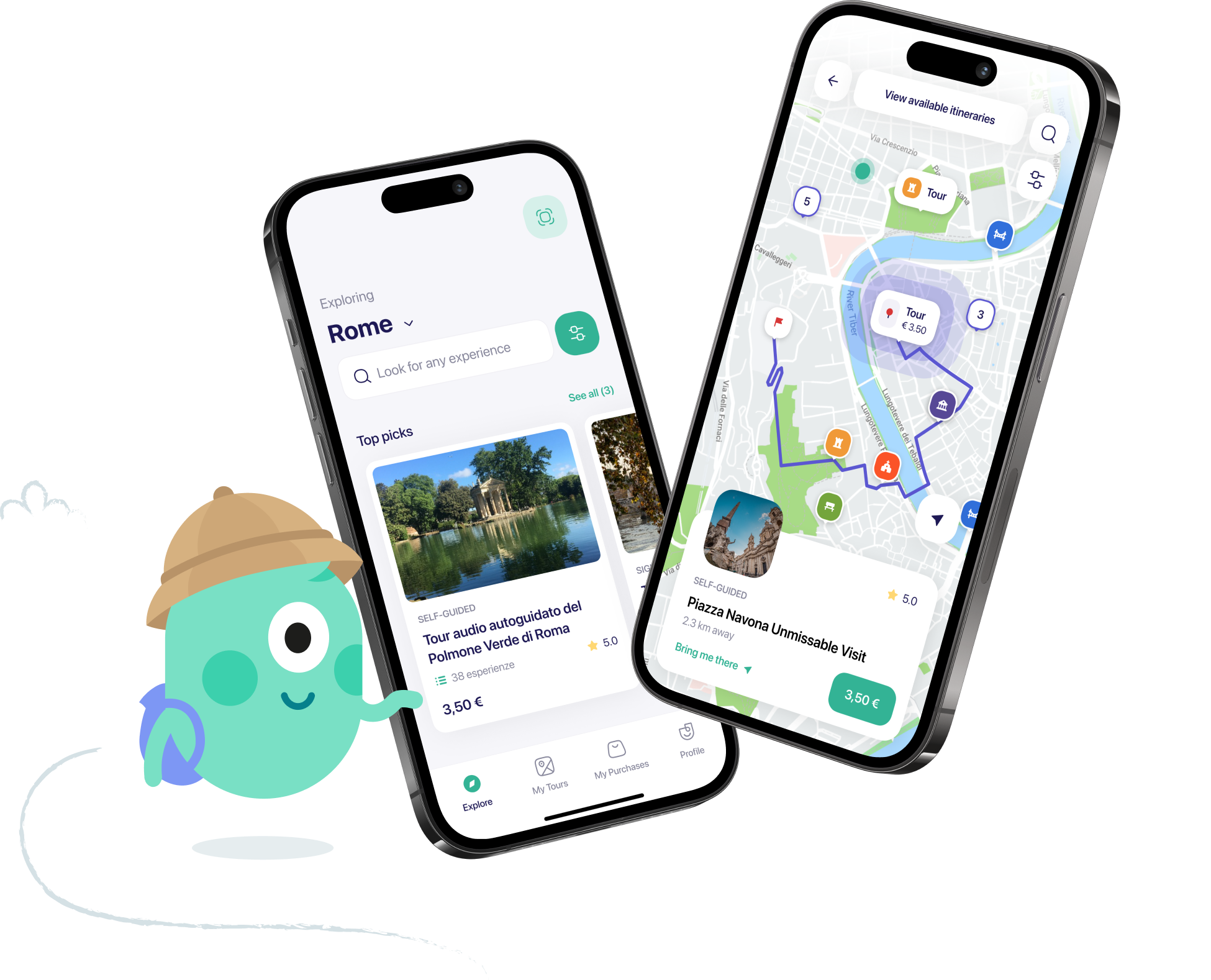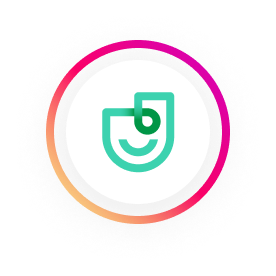Introduction
Welcome to our comprehensive user manual, where we guide you through the seamless experience of our app. This guide covers:
- Section 1: Installation and Account Setup
- Section 2: Exploring the App
- Section 3: Key Features and Functions
- Section 4: Additional Features
- Creating an account in the app
- Find my map after login
- Download the map in the chosen language
- Scan the QR code
- Download the contents
Get ready to make the most of our app's incredible features.
Section 1: Installation and Account Setup
Download: Visit your device's app store (iOS or Android) and search for "Vox City." Download and install the app on your smartphone or tablet.
Account Creation: Open the app and create a new account by providing your email address and choosing a secure password. Alternatively, sign up using your Google or Facebook account.
Verification: Verify your account through the confirmation email sent to the provided email address.
Have you purchased your login credentials on Vox City website or from our partners website? Then follow these steps:
1) After you have purchased your login credentials through Vox City or a partner, login into the app by scanning the QR code on the voucher or by clicking on the intelligent link (it looks like this https://vc.unlockmy.guide/XXXX).
This will allow you to download the app from your store and install your purchased content.
2) Once you login into the app, you can download your purchased content. Click on My Map in the lower menù, then select one of the available languages.
Section 2: Exploring the App
Home Screen: After logging in, you'll arrive at the home screen, where you'll find various cities to explore, recommended tours, and suggestions based on your interests and location.
City Selection: Browse the available cities and select the one you wish to explore. You can search by city name or explore the featured cities.
City Overview: Once you select a city, you'll be presented with an overview that includes key information, popular attractions, and more.
Section 3: Key Features and Functions
Tours and Itineraries
Explore Tours: Browse the list of curated tours (guided or self-guided) created by local experts or experienced travelers. Each tour offers a detailed itinerary with recommended attractions, restaurants, and other points of interest.
Guided or self-guided Tours: Join a guided tour led by knowledgeable local guides or explore at your own by a self-guided tour. Find scheduled tours and book your spot directly through the app.
Navigation and Maps
Offline Maps: Download city maps in advance to access them offline, ensuring smooth navigation even without an internet connection.
GPS Navigation: Utilize the app's GPS capabilities to navigate from your current location to desired destinations, following step-by-step directions.
Events and Festivals: Stay updated on upcoming events, festivals, concerts, and other cultural happenings in the city through our blogs posted on Vox City website.
Section 4: Additional Features
Language Support: The Vox City app offers multilingual support, allowing you to explore cities in your preferred language.
Travel Planning: Plan your trips by saving cities, tours, and points of interest to your personal itinerary. Sync your plans across devices and access them anytime.
Here are some of the user queries which you can also read to have a smooth traveling experience:
Creating an account in the app
Most of the users confuse with the email registration that will give access to the maps. The email registration helps users to 'save their future transactions. If they buy something in the app, we will link that purchase with the email address they use to log in.
Find my map after login
Most of the time users find it difficult to look for their map because when you’ll log in to the app, you’ll get yourself landed on the “explore tab” page while for maps you’ve to look for “my maps” tab. If a map isn’t downloaded, then a red alert will pop above the “my maps” tab.
Download the map in the chosen language
You’ve to tap and hold the map in the “my maps” tab for 5-10 seconds until a message pops up by deleting the map. Click on delete and then download the map in your desired language.
Scan the QR code
This happens often for solo travelers who purchased their product on OTAs (where our links aren't clickable). For iOS the solution is to take a screenshot of the QR code and then tap on the QR code in the media gallery, it will open the link. On Android, the solution is to copy and paste the link on the browser or contact us.
Download the contents
You can use all that we have for you. Full and light doesn’t exist anymore.